I love photography and always look for ways to improve my photos. Working with RAW files gives me more control over my images. But, finding a good app to edit these files on my phone was hard.
That’s why I was excited to try Snapseed. It’s a powerful photo editing app from Google. I wanted to see if it could edit RAW files well. After testing it, I’m here to share if Snapseed can edit RAW files and how it stacks up against others.
Key Takeaways
- Snapseed offers robust RAW editing capabilities, including the ability to open and tweak RAW DNG files.
- The app’s comprehensive tool set and diverse editing options make it a versatile choice for photographers working with RAW formats.
- Snapseed’s non-destructive editing and flexible workflow features enhance the RAW editing experience.
- Selective adjustments and precise controls in Snapseed allow for targeted, professional-grade edits to RAW images.
- Snapseed’s RAW editing capabilities compare favorably to other popular mobile apps like Adobe Lightroom Mobile.
Introduction to Snapseed and RAW File Editing
Snapseed is a top-notch photo editing app made by Google. It has many tools and filters for mobile photographers. It’s great for editing RAW files, which are high-quality images with more data than JPEGs.
What is Snapseed?
Snapseed is a powerful app for editing photos on mobile devices. It has advanced tools and a user-friendly interface. This makes it easy for both new and experienced photographers to improve their photos.
Benefits of Editing RAW Files
Editing RAW files in Snapseed has many benefits. RAW files have more data, giving users better control over their photos. This means they can make more detailed adjustments and get better results.
The advantages of shooting and editing in RAW format are why many choose it. It’s perfect for those who want the best from their mobile photos.
“Snapseed’s ability to edit RAW files on mobile devices is a game-changer for photographers who value the flexibility and control that RAW editing provides.”
Snapseed is a leading app for editing RAW files on mobiles. It lets users get professional-quality photos from their smartphones. This way, photographers can express their creativity anywhere.
Does Snapseed Edit RAW?
Yes, Snapseed can edit RAW files. It supports opening and editing RAW files, including DNG format. Users can adjust RAW images with Snapseed’s RAW Develop tool, using the extra data for better edits.
Snapseed started as an iPad app and was named iPad App of the Year in 2011. Now, it works on iPhone and Android too. It’s great for editing photos without changing the original file.
The RAW Develop tool in Snapseed lets you adjust brightness, contrast, and more. This helps photographers get the most out of their RAW files. Snapseed also has filters and effects for RAW and JPEG files, offering creative freedom.
Whether you’re a pro or just love taking photos, Snapseed’s RAW editing is a big plus. It lets you use your camera’s full power and edit photos on the go.
| Feature | Snapseed | Adobe Lightroom Mobile | Darkroom | VSCO | Afterlight |
|---|---|---|---|---|---|
| RAW File Support | Yes | Yes | Yes | Yes | Yes |
| Selective Adjustments | Yes | Yes | Yes | Limited | Yes |
| Curves Adjustment | No | Yes | Yes | Limited | Yes |
| Creative Filters | Yes | Limited | Yes | Yes | Yes |
| Non-Destructive Editing | Yes | Yes | Yes | Limited | Limited |
In conclusion, Snapseed is great for editing RAW files on the go. It offers can Snapseed edit RAW files and Snapseed RAW file support. With its RAW Develop tool and other features, users can make stunning images.
Snapseed’s RAW Editing Capabilities
Snapseed is a top mobile photo editing app with amazing features for RAW images. At its core is the RAW Develop tool. It lets users tweak their RAW files with great precision.
The RAW Develop tool in Snapseed lets users adjust exposure, white balance, contrast, and more. This control over RAW data helps photographers bring out the best in their images. It opens up a world of creative options.
Non-Destructive Editing and Saving Options
Snapseed’s RAW editing is special because it’s non-destructive. Unlike other editing, Snapseed doesn’t change the original RAW file. This lets users try different edits, go back to previous versions, and save their work without losing the original.
When saving edited RAW files, Snapseed gives users choices. They can export their edits as JPEGs or other formats, keeping the RAW file intact. This makes it easy to share or use in other photo systems.
Snapseed’s RAW editing features, non-destructive editing, and saving options make it a top choice for mobile photographers. Whether you’re a pro or just starting, Snapseed’s RAW Develop tool and flexible workflow can take your photos to the next level.
Step-by-Step Guide to Editing RAW Files in Snapseed
If you take photos in RAW format, you’ll love Snapseed. This popular app lets you edit RAW files on your phone or tablet. It unlocks your photos’ full potential, making them look amazing.
- First, open the RAW file you want to edit in Snapseed. The app will show a RAW symbol at the bottom left.
- Then, go to the “RAW Develop” tool in the editing menu. Here, you can adjust exposure, highlights, shadows, and more.
- Use the sliders and tools to tweak your image. Snapseed lets you make changes without losing the original data.
- Don’t forget to use Snapseed’s other tools like Selective, Brush, and Curves. They help you make precise adjustments for a pro look.
- When you’re happy with your edits, save the image. Choose a format like JPEG while keeping the RAW file for later changes.
By following this guide, you can make the most of your RAW files in Snapseed. It’s great for both new and experienced photographers. Snapseed’s tools are powerful and easy to use.
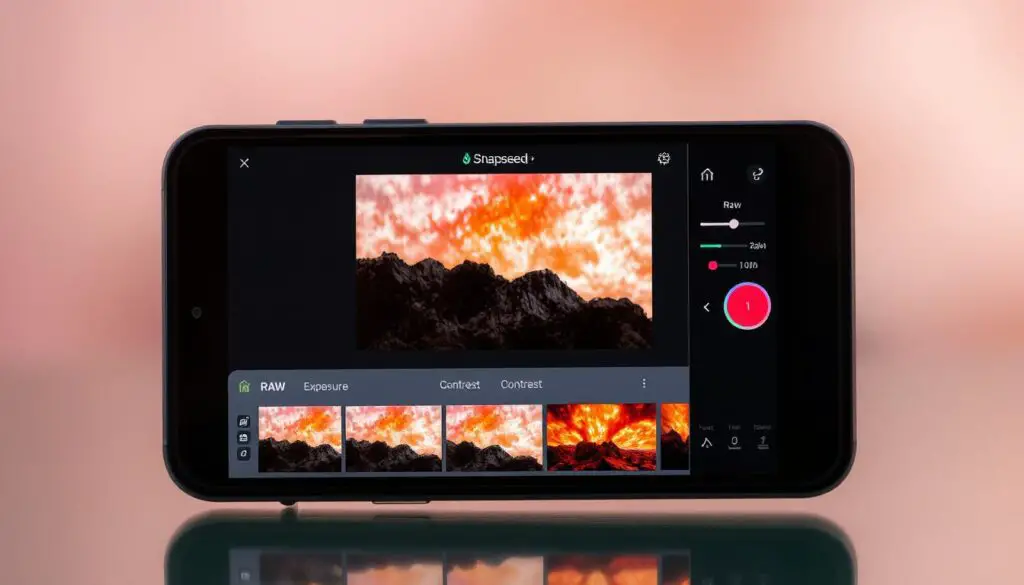
Remember, the secret to great RAW editing in Snapseed is to try new things. Experiment with different tools and find what works best for your photos. With practice, you’ll be making stunning photos on your mobile device.
Comparing Snapseed to Other RAW Editing Apps
Snapseed is a top choice for editing RAW images on mobile devices. But, it’s good to compare it with other apps like Adobe Lightroom Mobile. This helps us see what each app does best.
Adobe Lightroom Mobile
Lightroom Mobile is Adobe’s mobile version, known for its wide range of RAW editing tools. It has features like lens corrections and noise reduction. These tools let you fine-tune your photos.
It also has a great library system for organizing photos. This makes it a favorite among professional photographers.
Snapseed’s Advantages and Disadvantages
Lightroom Mobile has more editing tools, but Snapseed is easy to use. Snapseed’s editing is non-destructive and flexible. Plus, it’s free, unlike Lightroom Mobile which needs a subscription.
But, Snapseed doesn’t have some advanced features like lens corrections. It also only exports JPEGs, unlike Lightroom Mobile’s wider range of formats. Your choice depends on what you need for editing RAW images.
In short, Snapseed and Lightroom Mobile both excel in RAW editing but in different ways. Snapseed is great for casual users with its simple interface. Lightroom Mobile is better for pros with its wide range of tools. Knowing what each app offers helps you pick the right one for your needs.
Advanced RAW Editing Techniques in Snapseed
Snapseed is a top-notch mobile photo editing app. It has advanced tools that can take your RAW image editing to the next level. The Selective tool and Brushes are key features for making precise adjustments to your RAW files.
Selective Editing in Snapseed for RAW Files
The Selective tool lets you tweak specific parts of your RAW image. It’s great for enhancing or correcting certain areas without changing the whole picture. You can adjust exposure, saturation, and brightness to highlight your main subject or fix small issues.
Snapseed Brushes for RAW Image Adjustment
Snapseed’s Brushes tool offers detailed control over your RAW image edits. With it, you can fine-tune exposure, saturation, warmth, and more in certain photo areas. This helps you make subtle, natural-looking changes, making your RAW images stand out.
Learning these advanced Snapseed RAW editing techniques can unlock your RAW files’ full potential. It lets you have the creative control once only available on desktop photo editing software. Try out selective editing and Snapseed brushes to improve your RAW image adjustment skills and take your mobile photography to new levels.
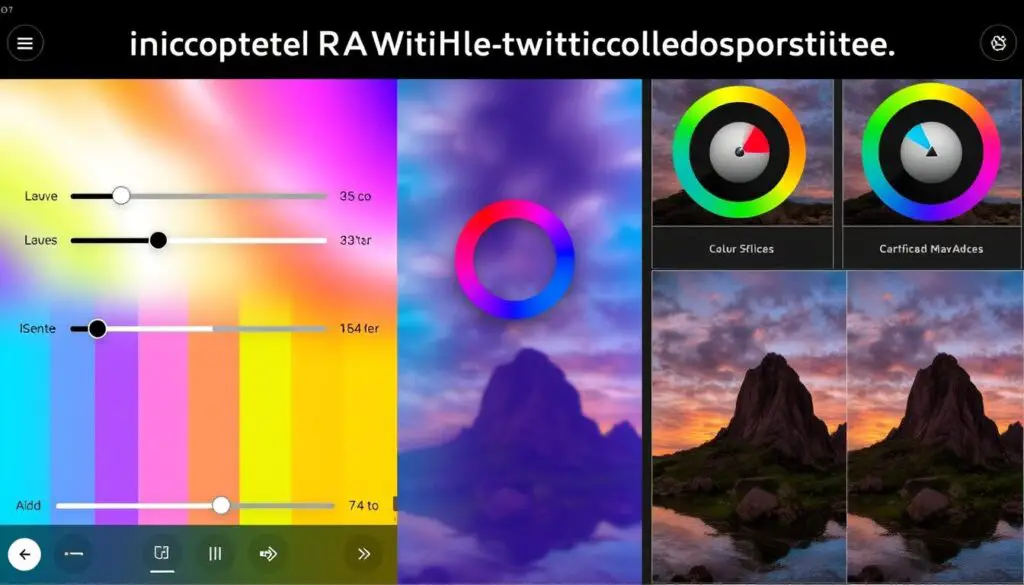
Tips and Tricks for Better RAW Editing in Snapseed
Snapseed is a powerful photo editing app with many tools for RAW files. To improve your editing skills and get the best from your images, here are some tips:
- Familiarize yourself with the RAW Develop tool and its various adjustment sliders. Spend time exploring the different settings and how they impact your RAW images. This will help you make more informed and precise edits.
- Experiment with Snapseed’s selective editing tools, such as the Brush and Selection tools, to make targeted adjustments. This allows you to fine-tune specific areas of your RAW photos without affecting the entire image.
- Utilize the Curves tool to fine-tune tonal levels and achieve more precise edits. The Curves tool gives you granular control over highlights, midtones, and shadows, enabling you to craft a unique look for your RAW images.
- Take advantage of Snapseed’s non-destructive editing and saving options to preserve your original RAW files. This allows you to experiment freely, knowing you can always revert to the unedited version if needed.
- Explore Snapseed’s wide range of filters and effects to add creative touches to your RAW images. From moody, black-and-white treatments to vibrant, color-popping styles, Snapseed’s presets can help you achieve your desired aesthetic.
By following these Snapseed RAW editing tips, you’ll enhance your Snapseed RAW workflow. This will unlock new levels of creativity and expression in your RAW photos.
“Editing photos after capture is as crucial as composing them in digital photography. Post-processing resembles the darkroom process in film photography.”
Conclusion
Snapseed is a great mobile photo editing app that supports RAW files well. It has a RAW Develop tool and non-destructive editing. This makes it easy for photographers to edit RAW images on their phones.
While it’s not as full-featured as Adobe Lightroom Mobile, Snapseed is easy to use. Its simple design and efficient workflow make it a good choice for editing RAW files on mobile devices.
The Snapseed RAW editing summary shows it’s easy and versatile. It’s great for both casual and serious mobile photographers. With tools like Double Exposure, you can get creative and improve your photos.
For those looking to enhance their mobile photos, Snapseed is a great choice. It supports RAW files well and has a user-friendly interface. Adding Snapseed to your workflow can greatly improve your mobile images.
