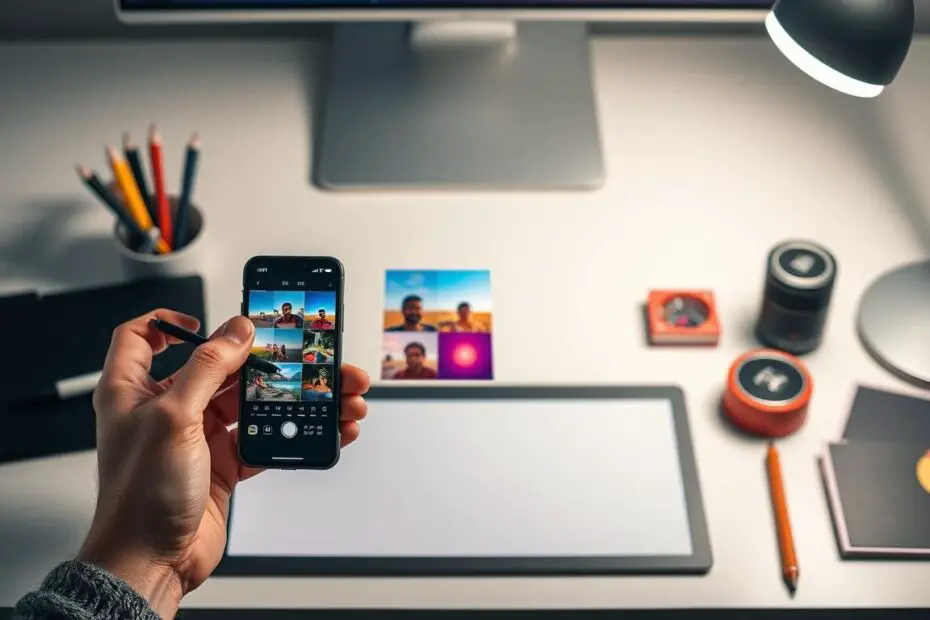I love mobile photography and always look for ways to make my photos stand out. That’s why I’m so excited about Snapseed’s custom filters. This feature lets me save my own presets, making all my photos look the same. Whether it’s stunning landscapes or close-up portraits, my style shines through.
In this article, I’ll show you how to get and use custom filters in Snapseed. You’ll learn to enhance your mobile photos and make them unique. Get ready to take your photography to the next level!
Key Takeaways
- Snapseed offers a wide range of professional-grade editing tools and filters, making it suitable for both casual users and photography enthusiasts.
- The ability to create custom filters and presets in Snapseed is a unique feature that allows you to achieve a consistent aesthetic across your images.
- Preserving camera settings in iPhone’s Photos app is a quick way to reuse favorite settings and maintain uniformity in your photography.
- Snapseed’s QR code feature revolutionizes photo editing by simplifying the replication of complex edits with a simple scan.
- The Snapseed community actively shares QR codes for different editing styles, fostering a collaborative and innovative environment.
Introducing Snapseed: A Powerful Photo Editing App
Snapseed is a top choice for photo editing, loved by many. It’s easy to use and packed with features. It works on both iOS and Android, making it perfect for anyone wanting to improve their photos.
It has 29 tools and filters to help with all sorts of edits. You can do simple things like crop and rotate, or more complex tasks like HDR Scape and Perspective Expand. You can even make your own presets to keep your photos looking consistent.
The app is easy to navigate, unlike some others. For example, VSCO has more features but you need to pay for them. Apps like Facetune and Picsart are great for specific tasks, but Snapseed does it all.
Many people use Snapseed along with other apps. This shows how much people want a good photo editing app. They want something that’s easy to use but still powerful.
Key Features of Snapseed
- Extensive collection of 29 tools and filters for comprehensive image editing
- Ability to create custom presets for consistent branding and aesthetic
- Intuitive, clutter-free interface that enhances the user experience
- Undo feature for easy reversion of edits
- Option to apply multiple effects and filters on a single image
- Manual adjustment controls for precise control over image settings
- Saving of multiple edited versions to preserve different stages of the process
Snapseed is a top choice for photo editing. It’s easy to use and has lots of features. It’s great for both casual users and photography fans.
Photo Retouching in Snapseed: A Step-by-Step Guide
Snapseed, a powerful photo editing app by Google, makes retouching easy. You can smooth skin, sharpen details, or enhance portraits. Let’s dive into a step-by-step guide for snapseed photo retouching, mobile image editing, portrait enhancement, skin smoothing, and detail sharpening.
Start by opening your image in Snapseed and go to the “Tools” menu. You’ll find tools like Healing, Tune Image, and Details. The Healing tool is great for removing blemishes. Just pick the tool, adjust the brush size, and dab over the spots.
Then, use the Tune Image tool to tweak brightness, contrast, and saturation. These changes can greatly affect your portrait’s look. Try different sliders to find the perfect balance. For a finer look, use the Curves tool to adjust tonal ranges.
Lastly, use the Details tool to sharpen textures in your portrait. This is key for detail sharpening. It brings out natural features and depth. Adjust Sharpness and Structure sliders to enhance your image.
By following these steps, you can retouch your photos like a pro. Snapseed’s easy-to-use interface and powerful tools make it a must-have for mobile image editing and portrait enhancement.
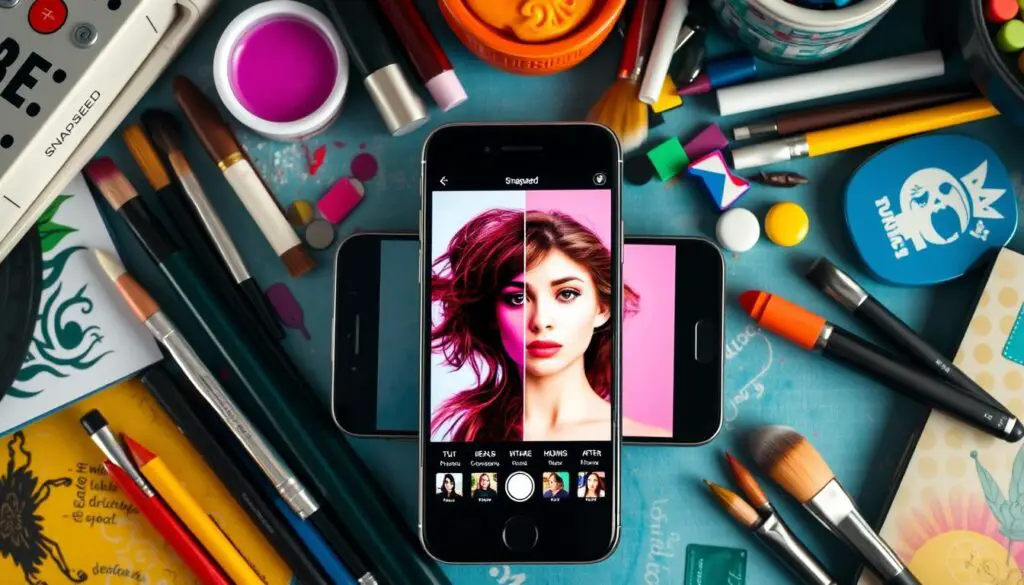
“Snapseed’s editing tools allow me to transform my mobile photos into true works of art. The level of control and precision is truly impressive.”
Using QR Codes with Snapseed for Interactive Edits
Take your photography to the next level with QR codes in Snapseed. This feature lets you add digital content to your photos. It makes your images interactive and fun for viewers. Here’s how to use QR codes with Snapseed.
Integrating QR Codes for Seamless Editing
First, make a QR code with tools like QRCode Monkey or QRStuff. Link it to a website or contact info. Save the QR code image on your device.
Then, open the Snapseed app and pick your photo. Use the Double Exposure tool to add the QR code. Adjust its size and position. Try different blending modes to blend it smoothly.
Use Snapseed’s tools to improve your photo. Adjust brightness, contrast, or add filters. This way, you create an interactive, augmented reality photography experience. It engages your audience and shows off your creativity.
| Feature | Benefit |
|---|---|
| snapseed qr code editing | Effortless sharing of editing workflows and adjustments |
| interactive photo editing | Elevate engagement by allowing viewers to scan and interact with edited images |
| digital content integration | Seamlessly incorporate additional information, links, or multimedia into your photos |
| augmented reality photography | Enhance the viewing experience with dynamic, interactive elements in your images |
Discover the power of QR codes in Snapseed. It opens up new ways to edit photos. Turn your images into engaging, digital content integration experiences. They will captivate your audience and show off your skills.

Downloading QR Codes for Snapseed Editing
Adding QR codes to your Snapseed photo editing is easy. Use QR code generators to make custom QR codes. This boosts your digital content and enhances your Snapseed edits.
Start with online QR code tools like QRCode Monkey, QRStuff, or GoQR.me. These sites let you add a URL, text, or more to your QR code. After customizing, click download to save it on your device.
Now, you can add the QR code to your Snapseed projects. This mix of digital content and visuals makes your work interactive. You can share URLs, animations, or unique Snapseed filters with ease.
Exploring QR codes in Snapseed can improve your editing. It makes your workflow smoother and opens up new creative paths. Use Snapseed and QR codes to elevate your photo editing.
Maintaining QR Code Scannability in Snapseed
When using QR codes in Snapseed, keeping them scannable is key. Small changes like brightness or contrast usually don’t harm the code. But big edits, like heavy distortion or blurring, can make it hard to scan.
To keep your snapseed qr code scannability in check, use Snapseed’s “Tune Image” tool. It improves the photo’s look without hurting the QR code’s clarity. This way, you can photo edit for qr codes while keeping them visible and optimized.
“The Snapseed QR code feature saves time by enabling the application of saved edits to photos with just a single scan, showcasing its efficiency.”
Pay attention to your edits and use the right tools in Snapseed. This way, you can keep your QR codes scannable. This ensures your photos and digital content work well together.
How to Get Custom Filters for Snapseed?
Snapseed is a powerful photo editing app from Google. It has many built-in filters and tools to improve your mobile photos. While its default filters are great, many want to make their own snapseed custom filters. Snapseed lets you explore and download many snapseed filter download options. This way, you can try out different mobile photography effects and find the perfect look for your photos.
Customizing Snapseed Filters
To start making custom filters in Snapseed, just follow these easy steps:
- Open the Snapseed app and go to the “Looks” or “Filters” section.
- Try out the different preset filters and adjust them to your liking.
- Tap the “Save” icon when you find a filter you really like.
- Give your custom filter a name and save it for later use.
By saving your custom presets, you can easily add your snapseed custom filters to new photos. This makes your mobile photography workflow smoother and keeps your photos looking consistent.
“Snapseed’s intuitive interface makes it easy to experiment with different filter settings and find the perfect balance between creative expression and a polished, professional-looking result.”
When using filters, it’s key to find the right balance. Too much can ruin your photo. Small changes can make a big difference, making your subject stand out and enhancing your mobile photography effects.
Let your creativity shine and explore Snapseed’s filter options. With some experimentation and attention to detail, you can create your own photo editing presets. This will take your mobile photography to the next level.
Conclusion
Snapseed is a top-notch photo editing app. It has many features, like working with QR codes and making custom filters. Users can make their photos clearer, brighter, and better overall.
The app is easy to use, making it great for both casual users and photography fans. It lets them change their photos in creative ways. This helps them get a consistent look in all their visual content.
Looking to touch up portraits or add cool filters? Snapseed is your go-to app. It’s easy to use and has advanced editing tools. Plus, it works well with QR codes, making it a must-have for anyone who loves mobile photography.
With Snapseed, you can make your visual content stand out. Whether it’s for social media or professional photos, Snapseed helps you achieve amazing results. Thanks to its Google backing and regular updates, it’s a favorite among mobile photographers and digital creators.