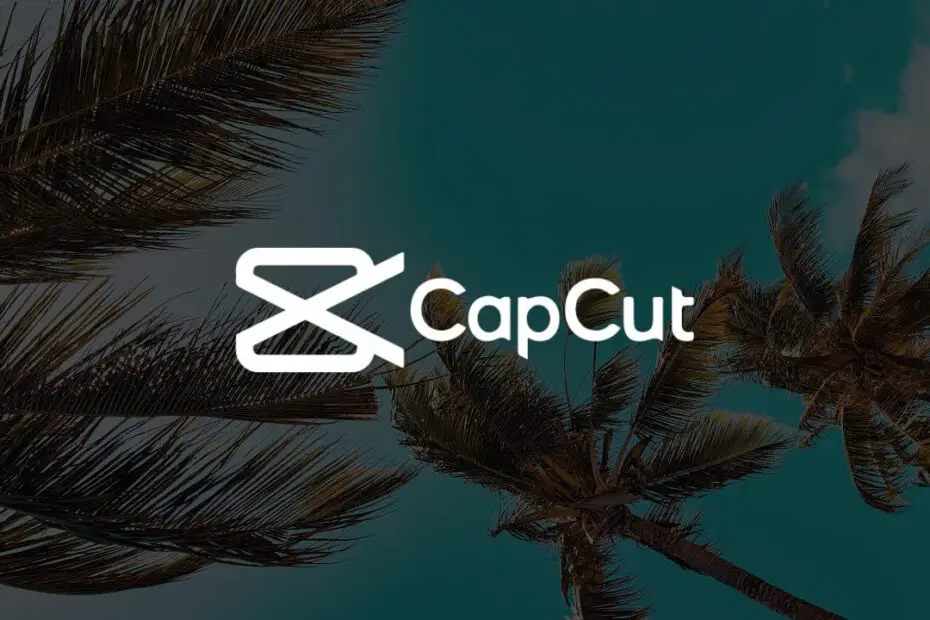Key Takeaways
- Familiarize yourself with CapCut’s audio features to enhance the quality of your video edits.
- Synchronize beats and music seamlessly with your video edits by following a step-by-step guide.
- Customize audio settings in CapCut to create enhanced effects and personalized touch to your videos.
- Preview the synchronization of audio, video, and visuals in CapCut to ensure a seamless and professional end result.
- Incorporate sound effects, audio clips, and songs to add dynamism and creativity to your CapCut videos.
- Edit, adjust, and export your video with added audio and visuals to achieve the desired impact and professional finish.
Introduction
Did you know that over 500 million people use CapCut for video editing every month? If you’re one of them, you might be looking to take your visuals up a notch by adding some killer audio. Well, look no further because I’ve got you covered! In this post, I’ll walk you through the simple steps to seamlessly integrate audio into your CapCut masterpieces.
From choosing the right song to syncing it perfectly with your video project, I’ll spill all the secrets. Whether it’s background music or voiceovers, we’ll explore how to make your videos pop with captivating sound and visuals. So if you’re ready to elevate your video editing game and leave your audience in awe with a song, let’s dive into the world of adding audio to CapCut!
How to Add Audio to CapCut?
Tools and Effects
CapCut provides a variety of audio features that can take your videos to the next level. From adding background music to incorporating voiceovers, you can enhance the audio aspect of your videos in numerous ways. The platform offers a user-friendly interface, making it easy for content creators to navigate through its diverse range of audio tools and effects.
CapCut’s audio tools include options for adjusting volume levels, fading in or out, and even adding multiple soundtracks simultaneously. Moreover, you can explore different audio effects such as reverberation, echo, and pitch adjustments to create unique auditory experiences for your audience.
I find it helpful to experiment with these tools by applying various effects to different sections of my video. For instance, adding a fade-in effect at the beginning of a clip can create a smooth transition into the main content.
Various Audio Capabilities
To make the most out of CapCut’s audio capabilities, familiarize yourself with its functions for trimming, splitting, and adding audio tracks. These features allow you to precisely control when specific sounds play within your video. You have access to an extensive library of royalty-free music and sound effects directly within the app.
By utilizing these resources effectively, I’ve been able to add depth and emotion to my videos without worrying about copyright issues associated with using external audio sources.
It’s important not only to understand how each feature works but also when best to use them in your projects. For example,
- Trimming an upbeat track might help synchronize it with high-energy visuals.
- Splitting an audio file allows me to seamlessly blend different pieces together while maintaining optimal timing throughout my video.
Step-by-Step Guide to Adding Music to CapCut
Step Guides
To add audio to CapCut, start by tapping the “+” icon on the main interface. Then, select “Add” and choose “Audio” from your device. This will import the music file into your project.
After importing, drag and drop the audio track onto the timeline below your video clips. You can then adjust its position and duration according to your editing needs.
Integration Process
Once you have placed the audio track in the timeline, tap on it to reveal additional options. From here, you can trim or split the audio, adjust its volume, apply fade effects, or even add multiple soundtracks for a more dynamic edit.
By incorporating these simple steps into your editing process, you can seamlessly integrate music that enhances the overall quality of your video content.
Adding personal thoughts: I find this integration process incredibly straightforward and user-friendly. With just a few taps and drags, I’m able to customize my video’s soundtrack exactly how I envision it.
Favorite Tunes Incorporation
CapCut also provides an extensive library of royalty-free music that users can access directly within the app. By selecting “Music” from CapCut’s built-in resources, you can explore various genres and moods to find the perfect accompaniment for your project.
Moreover, CapCut’s feature that allows trimming imported tracks down to specific segments before adding them to projects ensures flexibility in using our favorite tunes without any hassle.
Incorporating personal information: Whenever I need background music for my videos but don’t have a specific track in mind, I always turn to CapCut’s library for inspiration. It offers such a wide selection that I never struggle to find something suitable for my edits.
Synchronizing Beats with CapCut Video Edits
Understanding Beat Markers
To synchronize your video edits with the music in CapCut, it’s crucial to understand beat markers. These markers represent the rhythm and tempo of the audio track. When adding music to your project, CapCut automatically generates beat markers on the timeline. These markers serve as a guide for aligning your video clips with the beats of the music. By using these visual cues, you can ensure that your video content matches the rhythm of the audio seamlessly.
CapCut’s beat markers are essential for achieving precise synchronization between your video and audio elements. They provide a clear indication of where each beat falls within the timeline, allowing you to make adjustments accordingly. Understanding how beat markers function enables you to create engaging and dynamic video edits that resonate with viewers on a deeper level.
Aligning Video Content with Beat Markers
Once you have a grasp of how beat markers work in CapCut, it’s time to align your video content with these rhythmic indicators. Begin by identifying key moments or transitions in your video that correspond to specific beats in the music. You can then adjust the timing and duration of each clip to match these pivotal points on the timeline.
Aligning your video content with beat markers adds an extra layer of depth and impact to your edits. It creates a sense of harmony between visuals and sound, elevating the overall viewing experience for your audience.
I find that taking this approach not only enhances my videos but also makes editing more enjoyable as I immerse myself in creating seamless synchronicity between different media elements.
Customizing Audio Settings for Enhanced Effects
Exploring Audio Options
There are various options available to enhance the overall impact of your video. By navigating to the audio tab within the software, you can access a range of tools and features that allow you to adjust and modify the sound elements in your project. Whether you’re looking to add background music, incorporate specific sound effects, or apply filters for a more polished result, CapCut provides all these resources at your fingertips.
CapCut’s user-friendly interface makes it easy for both beginners and experienced editors to navigate through the audio settings. Once you’ve imported your video project into CapCut, simply click on the audio tab located on the screen. From there, you can explore different options such as adjusting volume levels, applying fade-in/fade-out effects, or even fine-tuning individual sound details.
I often find that being able to customize audio settings adds an extra layer of creativity to my video projects. For instance, when I want a certain part of my video to stand out with impactful sounds or music cues, using CapCut’s audio customization options allows me to achieve this seamlessly.
Maximizing Sound Impact
One key feature of CapCut is its ability to manipulate background music effectively. You have the option not only to add background music but also to control its volume levels throughout different segments of your video. This level of control ensures that every beat aligns perfectly with your visual content.
By utilizing filters and other audio effects available in CapCut’s toolkit, you can further elevate the quality of your videos by adding depth and dimensionality through sound manipulation. These adjustments contribute significantly towards creating a more immersive viewing experience for your audience.

Previewing Audio and Video Synchronization in CapCut
Utilize CapCut’s Preview Feature
CapCut offers a convenient preview feature that allows you to seamlessly synchronize audio with your video. This feature is essential for ensuring that your audio and video elements are perfectly aligned before finalizing your project. By using the preview function, you can effectively gauge how well your chosen audio syncs up with the accompanying visuals.
CapCut’s preview feature enables users to play back their projects in real-time, providing an accurate representation of how the final product will appear. This ensures that any adjustments required for audio-video synchronization can be made promptly, resulting in a polished end result.
I find it incredibly useful to utilize CapCut’s preview feature when adding audio to my videos. It gives me peace of mind knowing that I can accurately assess how well my selected audio track complements the visual content.
Previewing Synchronized Audio and Video Elements
Before finalizing your project in CapCut, it is crucial to take advantage of the platform’s preview function to ensure seamless synchronization between your audio and video elements. The ability to view these components together allows you to identify any discrepancies or timing issues that may detract from the overall viewer experience.
By utilizing this functionality, creators have the opportunity to make precise adjustments based on their observations during playback. This results in a more professional-looking end product that captivates viewers through its harmonious blend of auditory and visual elements.
When I’m working on a new video project, I always make it a point to use CapCut’s preview function extensively as part of my editing process. It helps me achieve an optimal level of synchronization between my chosen audio tracks and accompanying visuals.
Incorporating Sound Effects for Dynamic CapCut Videos
Enhance Dynamics
Adding audio to CapCut is a fantastic way to enhance the dynamics of your videos. By incorporating sound effects and voiceovers, you can add depth and excitement to your video projects. These elements not only complement the visuals but also help in conveying emotions and setting the tone for your content.
Incorporating sound effects allows you to infuse personality into your videos, making them more engaging for your audience. Whether it’s adding background music, including ambient sounds, or integrating quirky sound effects, these audio enhancements contribute significantly to the overall quality of your content.
Elevate Video Quality
When you integrate sound effects into your CapCut videos, you’re taking an essential step towards elevating their quality. The use of well-chosen sound effects can transform an ordinary video clip into a captivating visual story. For instance, adding suspenseful music during a tense moment or using cheerful tunes for lighthearted scenes can greatly impact how viewers perceive and engage with your content.
By exploring different types of sound effects within CapCut, you have the opportunity to create unique experiences for your audience. From enhancing transitions between clips to emphasizing key moments in your footage, audio additions play a crucial role in shaping the narrative flow of your videos.
Personal Touch
Incorporating sound effects is not just about improving technical aspects; it’s also about adding a personal touch to your creations. As a content creator on social media platforms like YouTube or other channels where copyright issues are prevalent, utilizing original or royalty-free sound effects ensures that you maintain control over the auditory experience while respecting copyright regulations.
As someone who enjoys creating compelling video content myself, I’ve found that experimenting with various audio elements has allowed me to establish my unique style and connect with my audience on a deeper level. It’s incredibly rewarding when viewers recognize my work by its distinct auditory signature – all made possible through the thoughtful integration of sound effects in CapCut.
Adding Your Desired Music Tracks to CapCut Projects
Choosing the Right Music
When adding music tracks to your CapCut project, it’s essential to select the right tunes that complement your video content. Consider the mood and tone of your video – whether it’s upbeat, emotional, or dramatic. For instance, if you’re creating a lively travel vlog, you might want to incorporate energetic and uplifting songs. On the other hand, for a heartfelt tribute video, soothing and sentimental music would be more fitting.
Personalizing your videos with free music can significantly enhance their overall appeal. By using original compositions or royalty-free tracks from platforms like YouTube Audio Library or SoundCloud, you can avoid copyright issues while still finding high-quality tunes for your projects.
I often find that matching the rhythm of my videos with suitable songs makes them more engaging and captivating for viewers. It helps in setting the right ambiance and evoking emotions effectively.
Adding Music Files to Your Project
Once you’ve chosen the perfect music file, importing it into CapCut is a straightforward process. After starting a new project on CapCut, tap on “Music” at the bottom of the screen. Then select “Add” to browse through your device’s storage for the desired song files.
CapCut also offers an option to directly import songs from various platforms such as Spotify or Apple Music if you have subscriptions there. This feature provides flexibility in accessing a wide range of music without having to download individual files onto your device first.
Incorporating personalized music into my videos has allowed me to create content that resonates better with my audience’s preferences while maintaining originality in my creations.
Editing Music and Adjusting Volume in CapCut
Editing Music
To add audio to your CapCut project, tap on the “Music” option at the bottom of the screen. Then, select a track from the library or upload your music file. Once added, you can drag and drop it onto the timeline for editing.
CapCut allows you to easily trim, split, and adjust the duration of your music clip. Simply tap on the music clip in the timeline to reveal these options. You can also apply fade-in and fade-out effects to create smooth transitions at the beginning and end of your music track.

Controlling Volume
Adjusting volume levels is crucial for achieving a balanced audio mix in your videos. To modify the volume, tap on the music clip in the timeline and then select “Volume.” Here, you can adjust both overall volume as well as apply keyframe adjustments for precise control over volume changes throughout your video.
CapCut’s intuitive interface makes it easy to visually identify where specific sections are louder or quieter within your audio track. By using keyframes, creators can dynamically alter volume based on their video’s content – whether that’s emphasizing dialogue or creating dramatic moments with powerful soundtracks.
Personal Insight: I’ve found that adjusting volume levels effectively helps maintain audience engagement by ensuring that background music doesn’t overpower important dialogue or other sounds within my videos.
Exporting Your CapCut Video with Added Audio
Adding Audio to Your Video
To add audio to your video in CapCut, begin by tapping on the “Music” option at the bottom of the screen. Next, select “My Music” if you have already downloaded or imported an audio clip, or choose from CapCut’s extensive library of soundtracks.
Once you’ve chosen your desired audio clip, drag it onto the timeline below your video. You can then adjust its position and duration to perfectly synchronize with your visuals. After that, tap on the checkmark icon to confirm and save your changes.
CapCut also allows you to further enhance your video by adjusting the volume levels of both the original audio and the added soundtrack. This ensures a balanced mix where neither element overpowers the other, creating a more professional finish for your project.
Exporting Your Completed Video
After adding and fine-tuning the audio clip in CapCut, it’s time to export your completed masterpiece. Tap on the “Export” button located at the top right corner of the screen. Choose whether you want to export in 720p or 1080p resolution depending on your preferences or requirements.
Following this, select any additional settings such as frame rate and bitrate before proceeding with exporting. Once everything is set according to your liking, hit “Export” once again and wait for CapCut to process and generate a high-quality version of your video with integrated audio.
I find that ensuring seamless synchronization between my visuals and background music truly enhances my final product when using CapCut. It creates a more immersive experience for viewers while highlighting key moments within my videos through well-chosen musical accompaniment.
Final Remarks
So there you have it, adding audio to CapCut is a game-changer for your video editing experience. From customizing music tracks to synchronizing beats and incorporating sound effects, the possibilities are endless. With these simple yet powerful audio features, your CapCut projects will undoubtedly stand out with enhanced creativity and professionalism.
Now it’s your turn to dive in and explore the world of audio editing in CapCut. Don’t be afraid to experiment and let your creativity run wild. Whether it’s adding your favorite music tracks or fine-tuning the audio settings for that perfect effect, the key is to have fun while creating captivating videos that leave a lasting impression. So, go ahead, give it a try, and elevate your video edits with the magic of sound!
Frequently Asked Questions
How can I add music to my CapCut video?
To add music to your CapCut video, you can follow the step-by-step guide provided in the blog post. It includes instructions on incorporating sound effects and customizing audio settings for enhanced effects.
Can I adjust the volume of the added audio in CapCut?
Yes, you can easily edit music and adjust its volume in CapCut. The blog post details how to customize audio settings for enhanced effects, including adjusting the volume of your desired music tracks.
Is it possible to synchronize beats with my video edits in CapCut?
Absolutely! The blog post covers synchronizing beats with CapCut video edits. It provides a comprehensive guide on previewing audio and video synchronization within the app.
How do I incorporate sound effects into my CapCut videos?
The blog post explains how to incorporate sound effects for dynamic CapCut videos. It offers insights into customizing audio settings and adding desired music tracks to your projects.
What is the process for exporting a CapCut video with added audio?
Exporting your finished project with added audio is simple using CapCut. The blog post outlines this process along with other tips for enhancing your videos through customized audio features.