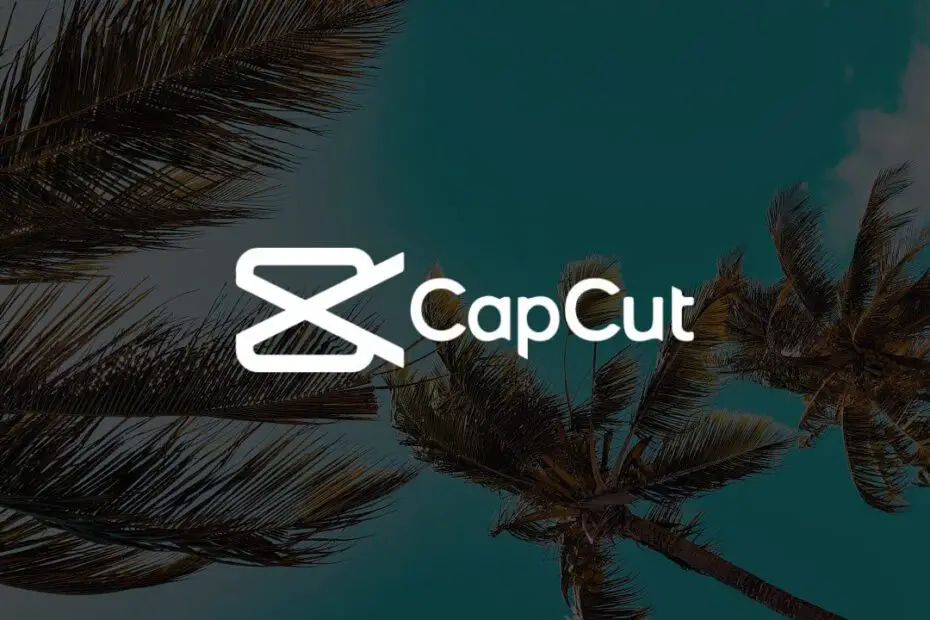Key Takeaways
- Understanding the CapCut subscription services is crucial before making any decisions about cancellation.
- Before canceling, go through the pre-cancellation checklist to ensure a smooth process and avoid any unexpected issues.
- When canceling the subscription on iOS devices, follow the step-by-step guide provided to complete the process accurately.
- For Android users, the article explains the specific steps to cancel the CapCut subscription on their devices.
- If you made payments through PayPal, there are instructions on how to cancel the subscription via PayPal for your convenience.
- In cases where a refund for a CapCut PRO subscription within a year is needed, the article outlines the steps to request it effectively.
Introduction
Did you know that over 70% of CapCut users struggle with canceling their subscriptions? It’s a common issue, but the solution doesn’t have to be complicated. In this guide, I’ll walk you through the simple steps to cancel your CapCut subscription hassle-free.
If you’ve found yourself scratching your head trying to figure out how to stop those recurring charges year, fear not – I’ve got your back. From navigating the app settings to contacting customer support, I’ll cover everything you need to know about ending your CapCut subscription. Let’s dive in and take control of your finances!
How to Cancel CapCut Subscription?
CapCut Subscription Services
CapCut offers both free and paid subscription services. The paid subscription, known as CapCut PRO, provides additional features and content for users who want a more enhanced video editing experience. This includes access to premium effects, filters, stickers, and various other creative tools that are not available in the free version of the app.
Users can manage their subscriptions through different platforms such as iOS, Android, and PayPal. It’s important to note that the process for canceling a subscription may vary depending on where it was initially set up. For instance, if you subscribed using an Apple device like an iPhone or iPad, you would need to manage your subscription through the App Store settings.
If you are using an Android device for your CapCut subscription management or made payments via PayPal, then cancellation will involve following specific steps within those platforms.
Steps to Cancel CapCut Subscription
- iOS Devices: If you subscribed via an Apple device:
- Open the “Settings” app.
- Tap on your name at the top of the screen.
- Select “Subscriptions” and choose “CapCut”.
- From there, follow the prompts to cancel your subscription.
- Android Devices: For subscribers managing their accounts on Android:
- Go to Google Play Store.
- Tap on Menu > Subscriptions > Capcut.
- Follow the instructions provided by the Google Play Store to cancel your membership.
- PayPal: If you used PayPal for payment:
- Log in to your PayPal account.
- Go to Settings > Payments > Manage pre-approved payments.
- Find Capcut in this list and follow the instructions provided by PayPal for cancellation.
It’s crucial to always ensure that any active subscriptions have been successfully canceled before deleting any apps or uninstalling them from devices; otherwise, automatic renewal charges might still apply even without actively using these apps.
Pre-Cancellation Checklist for CapCut Subscription
Review Subscription Terms
Before proceeding with canceling your CapCut subscription, it’s crucial to review the terms and conditions of your current subscription. This includes understanding the billing cycle, any early termination fees, and whether there are any outstanding payments or commitments.
It’s important to be aware of any penalties or restrictions associated with canceling before the end of a billing cycle. By reviewing these details, you can avoid unexpected charges or complications when canceling your subscription.
When I canceled my CapCut subscription, I made sure to carefully read through the terms to understand how and when I could terminate the service without incurring additional costs.
Utilize Remaining Benefits
Another essential step in preparing to cancel your CapCut subscription is ensuring that you have utilized all remaining benefits associated with your current plan. This may include using up any available editing tools, accessing advanced features, or utilizing customer support services before discontinuing your subscription.
By taking advantage of these remaining benefits, you can maximize the value of your current plan and make an informed decision about whether cancellation is the right choice for you at this time.
Before ending my CapCut subscription, I made sure to explore all the advanced features included in my plan so that I wouldn’t miss out on anything valuable after cancellation.
Back-Up Important Data
Prior to canceling your CapCut subscription, it’s crucial to back up any important data or projects associated with your account. This ensures that you retain access to critical files and content even after discontinuing the paid service.
Backing up data may involve saving projects locally on your device or exporting them to cloud storage platforms for safekeeping. By safeguarding this information, you can avoid potential loss of work when transitioning away from a paid CapCut plan.
When I decided to cancel my CapCut subscription, I took extra care to back up all my video projects onto an external hard drive so that nothing would be lost during the transition period.
Step-by-Step Guide to Cancel Subscription on iOS Devices
Access Settings
To begin the process of canceling your CapCut subscription, start by opening the “Settings” app on your iOS device. This can usually be found on your home screen and features a gear icon. Once in the Settings app, scroll down until you find and tap on “iTunes & App Store.”
Next, tap on your Apple ID, which is typically located at the top of the screen. A small window will appear with several options; select “View Apple ID.” You may be prompted to enter your Apple ID password or use Touch ID/Face ID for verification.
Manage Subscriptions
After accessing your Apple ID details, look for and click on the option labeled “Subscriptions.” Here you will see a list of all active subscriptions linked to your Apple account. Locate CapCut from this list and tap on it to view more options.
Once inside the CapCut subscription management page, you should see an option that allows you to cancel your subscription. Clicking this button will prompt further steps needed to complete the cancellation process.
It’s important to note that upon canceling your CapCut subscription, you will still have access to its premium features until the current billing period ends. This means that even after initiating cancellation, you can continue using CapCut without any interruptions until the end date of your current subscription period.
Cancelling CapCut Subscription on Android Devices
Accessing Google Play Store
To cancel your CapCut subscription on an Android device, begin by opening the Google Play Store app. Once opened, tap the menu icon located in the top left corner of the screen.
After tapping the menu icon, select “Subscriptions” from the list of options available. This will direct you to a page where all your active subscriptions are listed.
When you’re in the “Subscriptions” section, locate and tap on the CapCut subscription. By doing this, you’ll be able to proceed with the cancellation process for your CapCut subscription.
Initiating Cancellation Process
Upon selecting your CapCut subscription, look for and tap on the option that allows you to cancel it. Follow any additional prompts or instructions that may appear on your screen to complete the cancellation process successfully.
If needed, confirm your decision when prompted by providing any necessary information required for cancelling your subscription.
How to Cancel Subscription via PayPal
Log in to PayPal
To cancel your CapCut subscription through PayPal, start by logging into your PayPal account. Once you’re logged in, navigate to the “Settings” section.
I recently had to cancel my CapCut subscription and found that accessing the “Settings” tab was quite straightforward. It’s usually located at the top right corner of the page once you log in.
Manage Pre-approved Payments
After clicking on “Settings,” select “Payments.” Then, look for an option related to managing pre-approved payments. This is where you’ll find a list of all your recurring transactions and subscriptions.
When I did this, I found it helpful to double-check all my pre-approved payments just to ensure that I didn’t miss any other subscriptions I wanted to cancel.
Cancel CapCut Subscription
Once you’ve located the pre-approved payments section, search for your CapCut subscription. When you find it, click on it and choose the option to cancel or delete it from your pre-approved payments list.
It’s important not only to cancel but also to confirm that the cancellation has been successfully processed. After canceling mine, I received an email confirmation from both PayPal and CapCut acknowledging the termination of my subscription.
Requesting a Refund for CapCut PRO Subscription
Refund Request Process
When you want to cancel your CapCut subscription and request a refund, reaching out to CapCut customer support is the first step. You can do this by visiting their official website or contacting them through the app. Once you’ve initiated contact, provide all necessary details about your purchase, including the date of purchase, order number, and any other relevant information.
CapCut’s customer support will guide you through the process of requesting a refund for your subscription. They may ask for specific details related to your purchase in order to locate it in their system. Be sure to include a clear reason for requesting the refund as well.
It’s important to be polite and patient when interacting with customer support representatives. Expressing gratitude at the beginning and end of your communication can help create a positive interaction while addressing your refund concerns effectively.

Additional Instructions
After submitting your refund request, follow any additional instructions provided by CapCut support. This could involve filling out a form or providing further documentation related to your subscription purchase.
The response time from CapCut’s customer support team may vary depending on their workload and the complexity of your refund request. It’s essential to check regularly for updates on the status of your request so that you can provide any additional information promptly if required.
I recently had an experience where I needed assistance with canceling my subscription, and I found that being clear and concise about my situation helped expedite the process. Moreover, keeping track of all communication with timestamps was incredibly helpful in case I needed it later.
Remember that each interaction with customer support is unique, but maintaining a respectful tone throughout can lead to smoother resolution.
Deleting Your CapCut Account
Backing Up Data
Before deleting your CapCut account, it’s essential to consider backing up any important data. This includes videos, edited images, and custom-made music that you may want to keep for future use. It’s always better to be safe than sorry.
It would be a mistake to delete your account without first saving all the valuable content you’ve created using the app. Imagine accidentally losing all the captivating videos and mesmerizing motion pictures you’ve put together over the years! Therefore, take the time to back up everything before proceeding with deleting your CapCut account.
Accessing Account Settings
To cancel your CapCut subscription, begin by accessing the account settings within the app. Look for an option related to managing subscriptions or deleting your account. The process may vary slightly depending on whether you’re using an iOS or Android device, but generally, these options can be found within the settings menu of the app.
As a user who has explored this process before, I found that locating these settings was relatively straightforward once I knew where to look. However, if you’re having trouble finding them, don’t hesitate to reach out for help from fellow users or even explore online forums where developers and other users share tips and tricks for navigating through such cases.
Following Prompts
Once you’ve located the necessary section in your account settings related to subscriptions or deletion, follow the prompts provided by CapCut. The app should guide you through a series of steps confirming that you indeed wish to permanently delete your account and cancel any associated subscriptions.
In some instances, there might be pop-up messages asking if you are sure about canceling; however, stay focused on following through with each step until completion. Remember that every action is irreversible once confirmed so proceed only when certain about wanting to end your association with CapCut.
By carefully considering each step mentioned above – backing up important data beforehand and then navigating through account settings within CapCut followed by following prompts – one can successfully cancel their subscription without encountering unnecessary hurdles along the way.
Contacting CapCut Support for Cancellation Help
Official Support Contact Information
When you want to cancel your CapCut subscription, the first step is to visit the official CapCut website. Look for the support or contact section on their webpage. Once there, you can find relevant information about how to reach out to their customer support team.
CapCut’s website provides essential details such as email addresses and live chat options for reaching their customer support team. You can use these channels to seek help with canceling your subscription. It’s crucial to utilize the official contact information provided by CapCut to ensure that you are communicating with authorized personnel who can assist you effectively.
Reaching out directly through these official channels ensures that your request will be handled promptly and efficiently. By using the designated communication methods, you increase your chances of receiving accurate guidance on canceling your CapCut subscription in a timely manner.

Providing Relevant Subscription Details
When contacting CapCut’s customer support for assistance with subscription cancellation, it’s important to provide all relevant details about your account and subscription plan. This includes information such as the type of subscription (e.g., monthly or annual), the associated email address, and any other pertinent account details.
By furnishing this information upfront, you enable the customer support team at CapCut to assist you more effectively. They will have all the necessary context regarding your subscription cancellation request, allowing them to provide tailored guidance based on your specific situation.
Sharing accurate and up-to-date details about your subscription also helps prevent any delays in processing your cancellation request. The more precise and comprehensive information you provide, the smoother and quicker the overall process of canceling your CapCut subscription is likely to be.
In my experience seeking help from various companies’ customer service teams, I’ve found that providing specific details right from the start often leads to faster resolution of issues like cancellations or account changes.
Final Remarks
So, there you have it! Canceling your CapCut subscription is a breeze with the right guidance. Remember to double-check your account and payment details before taking the plunge. Whether you’re on iOS, Android, or using PayPal, these steps should set you on the path to subscription freedom. If you ever need a refund or decide to bid farewell to CapCut altogether, I’ve got you covered. And if all else fails, don’t hesitate to reach out to CapCut support for that extra boost.
Now go ahead and take charge of your CapCut subscription! Don’t let those pesky payments sneak up on you. With this guide in your back pocket, you’re all set to navigate the ins and outs of canceling your CapCut subscription hassle-free.
Frequently Asked Questions
How do I check my CapCut subscription status?
To check your CapCut subscription status, open the app and go to the “Me” tab. Then, tap on “Subscriptions” to view your current subscription details.
Can I cancel my CapCut subscription anytime?
Yes, you can cancel your CapCut subscription at any time. However, it’s essential to note that you’ll continue to have access to the premium features until the end of the current billing cycle.
What is the process for canceling a CapCut subscription on an iOS device?
To cancel your CapCut subscription on an iOS device, go to Settings > [your name] > Subscriptions. From there, select CapCut and choose the option to cancel your subscription.
Is it possible to get a refund for a CapCut PRO Subscription?
Capcut offers refunds for subscriptions within specific circumstances. You can request a refund by contacting their customer support and providing valid reasons for requesting one.
How can I contact Capcut support for help with cancellation?
You can contact Capcut support through their official website or directly from within the app. Look for the “Contact Us” section in settings or visit their website’s support page for assistance with cancelling your subscription.