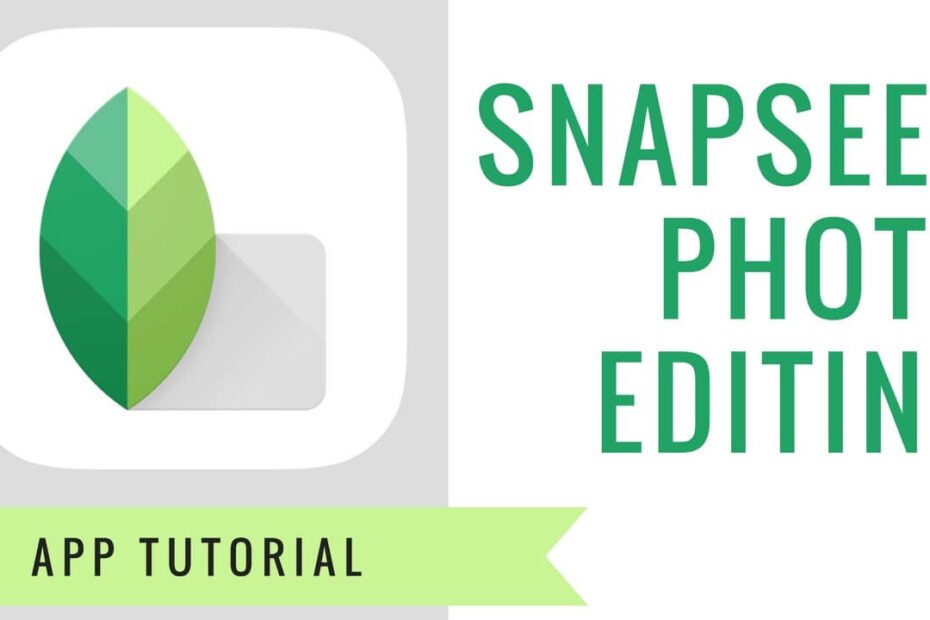Key Takeaways
- Snapseed filter codes from Google can be used to quickly apply custom presets and styles to your mobile photos, saving time and effort in the editing process.
- By creating and sharing custom Snapseed presets you can streamline your editing workflow and maintain a consistent look across your photos.
- Following a step-by-step guide to scanning Snapseed QR codes allows you to easily access and apply a wide range of editing options to your mobile photos.
- Utilize Snapseed preset styles to enhance portraits, bringing out the best in your subjects and adding professional touches to your photos.
- Experiment with Snapseed to achieve moody and aesthetic looks, adding depth and emotion to your mobile photos through creative editing techniques.
- Craft vintage and retro effects in Snapseed to give your pics a nostalgic feel, adding a timeless quality to your visual storytelling.
Introduction
I’ve always been intrigued by the magic of photo editing, and discovering Snapseed’s filter codes was a game-changer. These unique alphanumeric codes allow users to apply specific filters effortlessly, enhancing their images with just a few taps. In this post, I’ll guide you through the process of using Snapseed filter codes to elevate your photos to new heights.
Snapseed has revolutionized mobile photo editing with its user-friendly interface, powerful tools, and ability to share posts. Understanding how to utilize filter codes unlocks a world of creative possibilities, giving you the ability to achieve professional-looking results without extensive editing knowledge. Join me as we delve into the history and evolution of Snapseed’s filter codes, unlocking their potential for transforming ordinary snapshots into extraordinary works of art.
How Do You Use Snapseed Filter Codes?
Simplifying Preset Sharing
Snapseed filter codes simplify the process of sharing presets for image editing posts. With a simple scan or input of the code, users can instantly apply specific filters and effects to their photos. This eliminates the need for manual adjustments and allows for quick application of desired edits.
Sharing filter codes is also beneficial for social media influencers, photographers, or graphic designers who want to maintain a consistent aesthetic across their work. By sharing these codes with their audience, they enable others to effortlessly recreate their signature editing style.
Snapseed QR codes provide an efficient way to share customized presets within photography communities or among friends. For instance, if a group of photographers wants to standardize the editing style for an event’s photos, they can distribute filter codes instead of providing detailed instructions or files.
Enhancing Editing Efficiency
The use of Snapseed QR codes significantly enhances editing efficiency by streamlining the process of applying complex edits and filters. Instead of manually adjusting various settings such as brightness, contrast, saturation, and more individually on each photo, users can simply scan a code and achieve consistent results across multiple images.
This feature is particularly advantageous when working with large batches of photos that require similar enhancements. Event photographers dealing with hundreds of pictures from a single occasion can expedite their workflow by utilizing preset QR codes tailored specifically for that event’s lighting conditions and mood.
Moreover, Snapseed filter codes empower users to experiment with different styles and looks without investing significant time in manual adjustments. They can quickly browse through various pre-made filters shared by others in the community before deciding on the perfect edit for their own images.
Creating and Sharing Custom Snapseed Presets
Customizing Snapseed Presets
Creating Snapseed filter codes allows users to customize editing presets for a personalized touch. By adjusting various parameters like brightness, contrast, and saturation, users can tailor the filters to their specific preferences. For example, you might enhance the vibrancy of colors in landscape photos or soften skin tones in portraits.
Customized Snapseed presets open up a world of creative possibilities by enabling users to apply consistent edits across multiple images effortlessly. Whether it’s maintaining a cohesive look for an Instagram feed or streamlining the editing process for professional photographers, custom presets are invaluable tools.
Sharing Snapseed Presets
With Snapseed, sharing customized presets is seamless using QR codes. Once you’ve perfected your preset, simply generate a QR code within the app and share it with others. This feature simplifies collaboration among photographers and content creators who want to maintain consistency in their visual style.
Sharing also fosters a sense of community as users exchange their favorite presets with one another online. It’s akin to swapping photography tips and tricks – but instead of words, you’re exchanging visual enhancement techniques encoded into easily scannable QR patterns.
Expanding Editing Possibilities
The ability to use Snapseed filter codes extends far beyond personal photo collections; it opens up new avenues for learning and experimentation within the broader photography community. By sharing custom presets on platforms like social media or dedicated photography forums, individuals can learn from each other’s editing styles and expand their own skill sets.
Furthermore, this encourages creativity as users explore different ways to utilize shared presets creatively. Whether it’s applying unexpected filters to unconventional subjects or combining multiple filters for unique effects, the possibilities are endless when leveraging shared Snapseed filter codes.
Step-by-Step Guide to Scanning Snapseed QR Codes
Understanding Snapseed Filter Codes
Snapseed filter codes, also known as QR codes, are a quick and efficient way to access and apply editing presets within the Snapseed app. These codes contain preset information, including adjustments made to an image, such as brightness, contrast, saturation, and more. By scanning these QR codes using the Snapseed app’s built-in scanner, users can instantly apply the same edits to their own images.
Snapseed QR codes enable users to effortlessly replicate specific editing styles or effects on their own photos by simply scanning a code shared by others. This feature is particularly useful for photographers who want to maintain consistency in their editing style across different images or for individuals looking to achieve a particular aesthetic in their photos without manually adjusting each setting.
How to Use Snapseed Filter Codes
To use Snapseed filter codes effectively:
- Open the Snapseed app on your mobile device.
- Tap on the “Tools” icon at the bottom of the screen.
- Select “QR Look” from the list of tools available.
- Position your device’s camera over the QR code you want to scan.
By following these simple steps, users can unlock an array of creative possibilities offered by various pre-set filters available through Snapseed QR codes.
Personal Tip: I find it helpful to ensure good lighting when scanning QR codes within the app; this helps improve accuracy and speed up the process significantly.
Benefits of Using Snapseed Filter Codes
Using Snapseed filter codes offers several advantages:
- Instant Access: Users gain immediate access to complex editing settings without having extensive knowledge about photo editing techniques.
- Consistency: Photographers can maintain a consistent look across their portfolio by utilizing custom presets created via filter codes.
- Community Sharing: The ability to share and utilize customized presets fosters community engagement among photography enthusiasts and professionals alike.
Enhancing Portraits with Snapseed Preset Styles
Understanding Snapseed Filter Codes
Snapseed filter codes are a series of characters that, when applied in the app, instantly enhance your photos with specific editing styles. These codes act as shortcuts to achieve professional-looking edits without having to manually adjust each setting. By using diverse Snapseed preset styles, you can effortlessly elevate your portrait editing game and transform your images into stunning works of art.
Snapseed offers a wide array of specialized preset styles designed for different types of photography. From enhancing portraits to adding dramatic effects or vintage vibes, there’s a lot you can do with these preset styles. Each code corresponds to a unique set of adjustments, including color grading, contrast enhancement, and texture application.
The process becomes incredibly efficient and convenient. Instead of spending time experimenting with various tools and settings within the app, you can simply input the filter code and witness an instant improvement in your image quality.

Achieving Professional Portrait Enhancements
To achieve professional portrait enhancements using Snapseed filter codes, start by exploring the available presets tailored specifically for portraits. Look for options that emphasize skin tones while maintaining overall image clarity and sharpness. For instance:
- Code A might be ideal for softening skin blemishes and adding a warm glow.
- Code B could enhance details in facial features such as eyes or lips.
- Code C might focus on creating a balanced tonal range across the entire portrait.
Experimenting with different codes allows you to understand their individual effects better and choose the one that best suits your desired outcome.
Once you’ve found a suitable filter code for your portrait edit, simply open the app’s editing interface and locate the “Presets” icon. Input the code into this section to apply all corresponding adjustments instantly.
Related: Snapseed
Achieving Moody and Aesthetic Looks with Snapseed
Understanding Snapseed Filter Codes
Snapseed filter codes are a set of alphanumeric characters that represent specific editing settings and adjustments within the app. These codes allow users to apply pre-made filters or presets to their photos with just a few simple steps. By using these codes, anyone can achieve captivating moody aesthetics, infuse images with alluring moodiness, and craft visually striking aesthetic looks.
Snapseed filter codes provide a quick and efficient way to transform ordinary photos into stunning works of art. With just a few taps, users can instantly apply complex edits and enhancements to their images without having to manually adjust each setting individually. This saves time and effort while still producing professional-quality results.
One of the key benefits of utilizing Snapseed filter codes is the ability to consistently replicate specific looks across multiple photos. Whether it’s creating a cohesive theme for an Instagram feed or maintaining a consistent aesthetic for a portfolio, these codes ensure that the desired style is applied uniformly throughout various images.
Accessing and Applying Snapseed Filter Codes
To use Snapseed filter codes, start by locating or receiving the code from another user or creator. Once you have the code in hand, open your photo in Snapseed and navigate to the “Tools” section. Then, tap on “QR Look” at the bottom of the screen and select “Import.” From there, simply paste or enter the filter code into the provided field.
After inputting the code, Snapseed will automatically apply all associated editing settings to your photo. Feel free to further customize any aspects based on personal preference before saving your edited image.
It’s important to note that while Snapseed filter codes offer convenience and efficiency, they also provide an opportunity for creativity and experimentation. Users can modify existing preset styles by adjusting individual parameters such as brightness, contrast, saturation, and more until they achieve their desired look.
Crafting Vintage and Retro Effects in Snapseed
Understanding Snapseed Filter Codes
Snapseed filter codes are a series of characters that, when entered into the app, apply specific editing settings to your image. These codes allow you to achieve vintage and retro effects with just a few taps. By using these codes, you can easily transport your images back in time or infuse them with nostalgic charm.
With retro effects, you can give your photos an old-school vibe reminiscent of the 70s or 80s. Meanwhile, vintage effects help create a timeless appeal by adding warmth and character to your images.
Snapseed filter codes provide a quick and efficient way to apply complex adjustments without having to manually tweak each setting. For example, entering a specific code can instantly add grainy textures for a vintage look or adjust color tones for a retro effect.
Accessing and Applying Filter Codes
To use filter codes in Snapseed, start by opening the app on your mobile device. Once you have selected an image to edit, tap on the “Tools” icon at the bottom of the screen. Next, choose “Tune Image” from the list of available tools.
After selecting “Tune Image,” tap on the pencil icon located at the bottom right corner of the screen. This will reveal additional options including “View edits” and “QR Look.” Choose “QR Look,” which will open up a dialog box prompting you to enter or scan a QR code.
Here’s where you’ll input your desired filter code – whether it’s for achieving that perfect vintage tone or embracing retro vibes. Once entered correctly, Snapseed will automatically apply all associated adjustments to your image.
Personal insight: I find using Snapseed filter codes incredibly convenient as it allows me to effortlessly experiment with different styles and moods in my photos without spending hours adjusting individual settings manually.
Capturing the Essence of Seasons with Snapseed Filters
Understanding Snapseed Filter Codes
Snapseed filter codes are alphanumeric strings that can be shared between users. These codes allow you to apply specific filters directly to your images, saving time and effort in manually adjusting each setting. By using Snapseed filter codes, you can instantly transform your photos with the perfect seasonal vibes, whether it’s the warm tones of autumn or the cool hues of winter.
Snapseed offers a wide range of filters designed to enhance different aspects of your photos. The seasonal filters in Snapseed enable you to infuse your images with the unique characteristics of each season. For instance, if you want to capture the vibrant colors of spring, there are filters tailored specifically for enhancing floral tones and brightening up outdoor scenes. With these specialized filters, you can effortlessly immerse your photos in the spirit of different seasons.
Applying Seasonal Filters
To use Snapseed filter codes for seasonal enhancements, start by accessing the “Tools” section within the app and selecting “Tune Image.” From there, tap on “View edits” at the bottom right corner and choose “Save Look.” This will generate a code representing all adjustments made using various tools and filters.
Once you have obtained a filter code from another user or platform, simply tap on “Import Look” under “Tools,” paste or enter the code into the provided field, and press “OK.” Your image will then be transformed according to the predefined settings associated with that particular code.
Personal Experience: I find that using Snapseed filter codes significantly expedites my editing process while ensuring consistent results across multiple images. It’s like having access to a library of custom-made presets tailored for every season without having to create them from scratch.
Implementing Unique Color Tones Using Snapseed Presets
Customizing Color Tones
Snapseed filter codes allow you to customize the color tones of your images, adding a unique touch to your photography. By using these codes, you can infuse your pictures with distinctive and individual color tones that set them apart from standard filters or editing tools. This customization brings out the creativity in your images, making them stand out and resonate with viewers.
Implementing custom Snapseed presets enables you to explore endless creative possibilities. Instead of settling for generic filters that are widely used, these presets give you the freedom to experiment with various color combinations and create a signature look for your photography. Whether it’s vibrant and bold colors or soft pastel hues, Snapseed filter codes empower you to craft visually stunning images that reflect your personal style.
Using Unique Color Tones
When applying Snapseed filter codes, consider how different tones can evoke specific moods or enhance certain elements within an image. For instance, warm tones like reds and oranges can convey a sense of coziness or nostalgia in a photograph capturing autumn foliage. On the other hand, cool blue tones might be ideal for highlighting the tranquility of a serene lake scene during winter.
By utilizing custom Snapseed presets effectively, I’ve discovered how adjusting color tones can completely transform the mood and atmosphere of my photos. For example, by incorporating warmer hues into my sunset shots using specific filter codes, I’ve been able to intensify the feeling of warmth and create more captivating visuals that truly capture the essence of those moments.
Embracing Individuality
One advantage of using Snapseed filter codes is their ability to add depth and character to photographs through distinct color variations. Unlike generic filters available on most photo-editing apps, these customized presets enable photographers to express their creativity by infusing their work with unique visual identities.
The process has been incredibly rewarding as I’ve seen my photos evolve from ordinary snapshots into captivating works of art simply by implementing exclusive color tones using custom Snapseed presets.

Closing Thoughts
So, there you have it – a deep dive into the world of Snapseed filter codes and presets. From enhancing portraits to creating vintage effects, Snapseed offers a plethora of options to elevate your images. With the power of QR codes, sharing and using custom presets has never been easier. The possibilities are endless, and it’s all about unleashing your creativity with just a tap.
Now, armed with this knowledge, go ahead and explore the realm of Snapseed filters and presets. Experiment, create, and share your unique styles with the world. Let your imagination run wild, and remember that the perfect shot is just a filter away. Embrace the artistry of image editing and make every picture tell a story.
Frequently Asked Questions
How can I use Snapseed filter codes to enhance my photos?
Snapseed filter codes can be used by selecting the “Import” option in the app’s main menu and then scanning the QR code. This will automatically apply the preset to your image, allowing you to enhance it with various effects and styles.
Can I create my own custom Snapseed presets?
Yes, you can create custom Snapseed presets by adjusting the editing tools to achieve your desired look. Once satisfied with your edits, you can save them as a new preset and share it with others using a QR code for easy application on their images.
What are some popular styles achievable with Snapseed presets?
Popular styles achievable with Snapseed presets include enhancing portraits, creating moody and aesthetic looks, crafting vintage and retro effects, implementing unique color tones, and capturing seasonal essence through filters that evoke specific moods or atmospheres.
How do I scan Snapseed QR codes step-by-step?
To scan a Snapseed QR code, open the app’s main menu and select “Scan QR Code.” Align the viewfinder with the code until it’s recognized. Once scanned successfully, the associated preset will be applied to your photo for instant editing effects.
Can Snapseed filters help me achieve unique color tones in my photos?
Absolutely! With an array of diverse filters available in Snapseed, you can easily implement unique color tones into your photos. By applying specific filters or custom presets tailored to your preferences, you’ll add depth and character to your images.